
Bored? I need screenshots
#21

Posted 06 September 2011 - 12:06 AM
#22

Posted 06 September 2011 - 12:28 AM
Okay, then, the part in The Incredible Shrinking Town when he's like, "Cool! Voices in my head..."
The spicy burrito shot in "A Beautiful Mine" works too.
#23

Posted 11 September 2011 - 01:44 AM
#24

Posted 11 September 2011 - 01:49 AM
#25

Posted 11 September 2011 - 01:57 AM
I think it's either that or "other character". That's how I've always seen it.
Have you taken anymore screencaps besides the one's you posted?
#26

Posted 11 September 2011 - 02:11 AM
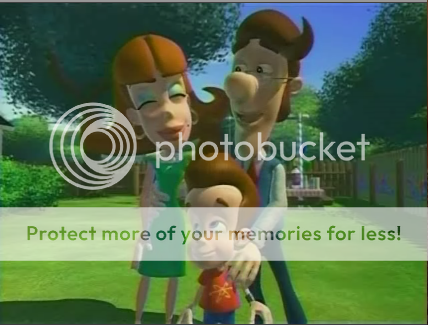
#27

Posted 11 September 2011 - 02:25 AM
No, I don't think so. Oh, just remembered this one of Hugh and Judy with Jimmy from Clash of the Cousins!
Well, do you have VLC and the collection of the episodes? BTW, can you upload pictures to your signature?
#28

Posted 11 September 2011 - 02:37 AM
#29

Posted 11 September 2011 - 02:43 AM
Yes, I have all the eps, but I use Windows Media Player instead of VLC. And yes, you can! Just use [ img ] [ / img ](without the spaces) around the image code. When you find a pic online you wanna use, you right-click it and hit "copy image location", then come back here to your post(advisably in a separate tab) or editing your sig, right click again, and paste the code, then use those image code tags I just gave you at the beginning of this post at the beginning and end of the image code. That help??
I mean, can you take a image from a local directory on your computer and upload it?
#30

Posted 11 September 2011 - 02:54 AM
#31

Posted 11 September 2011 - 02:59 AM
Oh, no, I don't think so. You can do that with your avatar and personal photo, though!
So are you taking these images in your signature from a separate website?
#32

Posted 11 September 2011 - 03:02 AM
#33

Posted 17 September 2011 - 10:12 PM
#34

Posted 17 September 2011 - 10:19 PM
As to screenshots, if you're using Windows and depending on which version of it you're using, search for Snipping Tool(available on Windows Vista and 7) on your computer. That's what you use to take screenshots with Windows. Windows will naturally help you out as to how to use that program once you find it. As for a Mac user, you hold down "Command" and "Shift" and press 4 to take a pic of part of the screen, in which all you do is click and drag to select a rectangular portion of the screen that you want; for the whole screen, press 3.
#35

Posted 17 September 2011 - 10:35 PM
#36

Posted 17 September 2011 - 10:47 PM
[img][/img]
You put it in between the "img" tags there, whether it's .jpg, .png, .gif, whatever. You find an image online, then right-click and hit "copy image location", then you right-click and paste that between the "img" tags I just showed you. Helpful much?
#37

Posted 17 September 2011 - 10:49 PM
#38

Posted 18 September 2011 - 05:27 AM
#39

Posted 18 September 2011 - 05:34 PM
#40

Posted 20 September 2011 - 09:00 PM
0 user(s) are reading this topic
0 members, 0 guests, 0 anonymous users
















