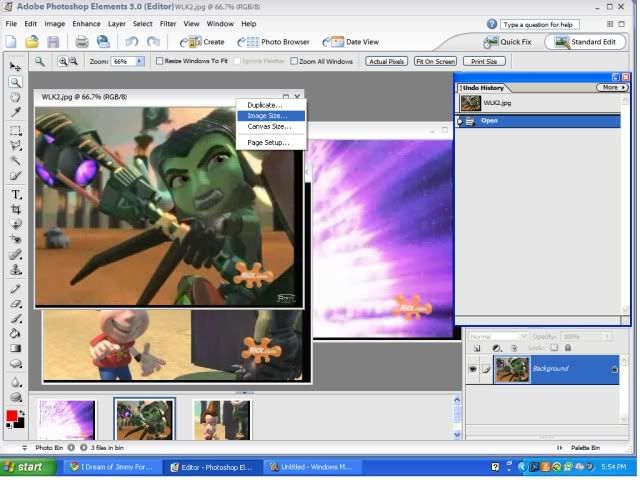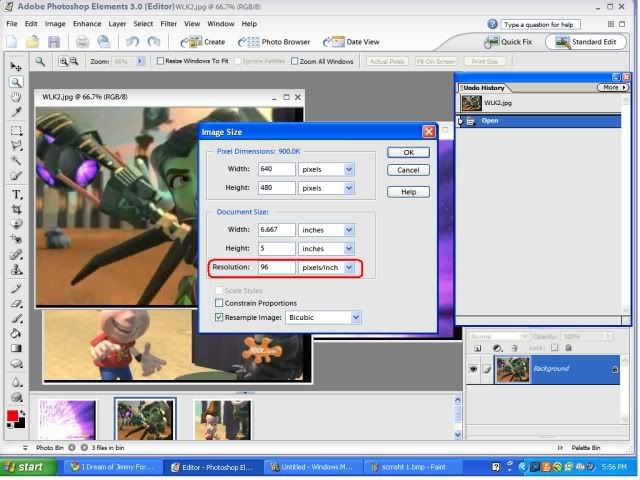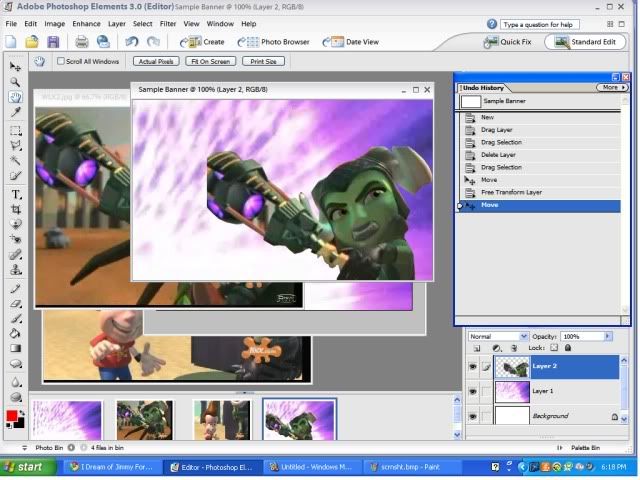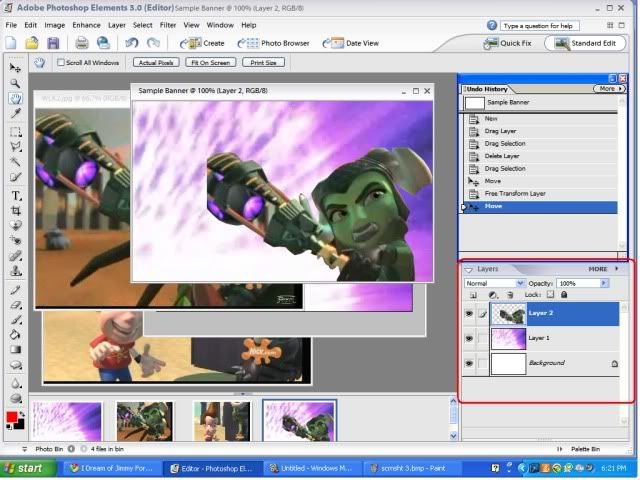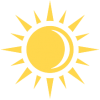
Banners
#541

Posted 20 July 2009 - 09:30 PM
#542

Posted 20 July 2009 - 09:32 PM
By the way, how do you make banners?
#543

Posted 20 July 2009 - 09:40 PM
#544

Posted 20 July 2009 - 09:42 PM
#545

Posted 20 July 2009 - 09:44 PM
#546

Posted 23 July 2009 - 09:20 PM

#547

Posted 23 July 2009 - 09:24 PM
#548

Posted 23 July 2009 - 09:50 PM
Okay, here's my latest banner!! Enjoy, and, as usual, it's up for grabs!
Oh, that's really creative!!
#549

Posted 23 July 2009 - 09:53 PM
#550

Posted 24 July 2009 - 01:26 AM
Does anyone here know how to make a banner using Adobe Photoshop?
I have no clue whatsoever!!!
I've never heard of that particular version of Photoshop. The one I use here at home is ridiculously primitive (Photoshop Elements 3.0), and the one I've been using at school for digital photography is regular Photoshop 7.0.
But the process should be fairly similar anyway.
Here we go:
1. Open Photoshop and open up all the picture files you wish to work with. (Here I've got a Jimmy pic, an April pic, and a background pic.)
2. Check the resolution of each image. If you don't know how to do this, you right click on the image on that bar thing where the name is. A little menu will appear, and you select 'image size'. A window then comes up, showing you the size of the image in both pixels and inches, and under the height in inches it shows you the resolution in pixels per inch (ppi). If you get the image from the internet, the resolution is usually 72. The resolution of all my pictures will be 96 because I took them in WMM.
3. If the resolutions of your images are different, copy the lowest resolution and paste it into the resolution box of each image with a higher resolution. You can lower the resolution of high quality images but you can't try to raise the res of low quality images, because that just makes them look grainy.
4. Create a new file and specify the dimensions to be what you want the size of your banner to be. Set the resolution to be the same as the lowest resolution of the images you are working with.
5. On the pic you wish to make the background, use the crop tool to set its dimensions to be the same as your banner file. Leave the resolution window blank.
6. Select the move tool and move the background image onto your blank file.
7. On the file with a character, first set the image size to the size of the banner file. Then use the polygonal lasso tool to select only the character and none of the background. If the character is in a position where some background will be between their arm and their body or something, that's fine. You can delete it later. Once you have selected everything you want to select, use the move tool to move the character onto the banner file.
8. Your banner file should now look something like this (except with your own images).
9. Now notice in the bottom right-hand corner, there should be a window for working with your layers. Click on the opacity window and move the little arrow so that the number changes. The lower the number, the more transparent the image is. I set the opacity of April to 70% in mine.
10. Repeat 7 and 9 with any other characters you wish to use. Then mess around with various editing tools to achieve the look you desire. When you're finished you get something cool looking like this:
#551

Posted 24 July 2009 - 08:16 PM

#552

Posted 24 July 2009 - 08:45 PM
Okay, here's my latest banner!! Enjoy, and, as usual, it's up for grabs!
HAHA, that is pure genius! That's perfect, Emily, nice job.
#553

Posted 25 July 2009 - 03:32 AM
@ Mary: Thanks so much for posting the steps for using Adobe Photoshop!!!
#554

Posted 26 July 2009 - 06:36 PM


#555

Posted 27 July 2009 - 12:30 PM

OR
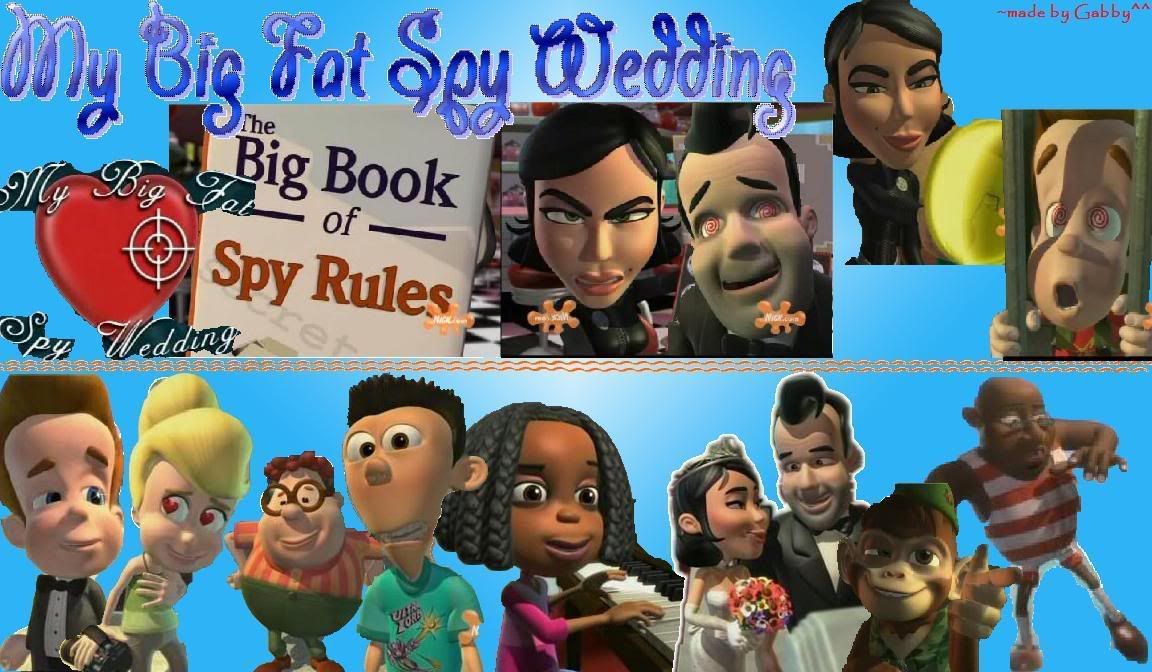
#556

Posted 27 July 2009 - 09:54 PM
#557

Posted 27 July 2009 - 11:24 PM
Attached Files
#558

Posted 28 July 2009 - 12:48 AM
#559

Posted 28 July 2009 - 01:42 AM
Attached Files
#560

Posted 28 July 2009 - 08:16 PM
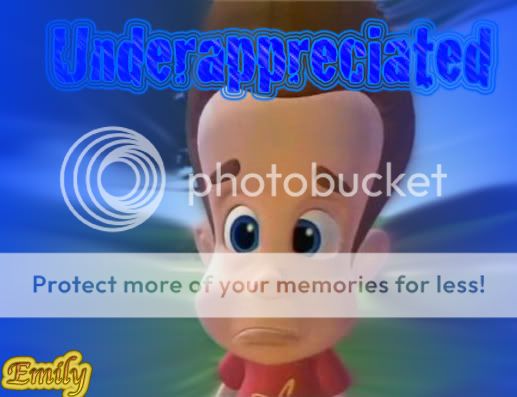
I think this is the only SAD one of Jimmy I'm gonna do for a loooooooonnnnnggg time. lol

Haha, CLASSIC Sheen!! XD

Don'tcha think that's what they might say in this shot?? lol

I just HAD to do it; he looks so PROUD of himself, too! ROFL!!!
1 user(s) are reading this topic
0 members, 1 guests, 0 anonymous users